核種識別ソフトウェア PoliIdentify 取扱説明書
GPSログ出力で地図作成と核種識別・スペクトル解析
ES400Sを、測定器と同時に購入した場合には、Bluetooth の設定が完了しています。次のページにお進みください。
Bluetooth 接続の準備
測定器の設定を行い、Bluetooth を ON にします。
PM1703MO-1B の上ボタン(モードボタン)を何度か押して、測定器の液晶表示が「OFF」のところまで、モードを切り替えます。
ここで下ボタン(ライトボタン)を押すと、液晶が「ON」という表示になり、無線通信(Bluetooth)が開始されます。この状態で、ポケットPCの方の設定や、ソフトウェアとの通信を行います。
測定器は、パソコンから距離 ~10メートル以内に置いてください。屋外で利用する場合、電波の状況によっては、より近い距離に置く必要があります。

Bluetooth と測定器を接続する
設定を開いてください。続いて、”Bluetooth” を開きます。
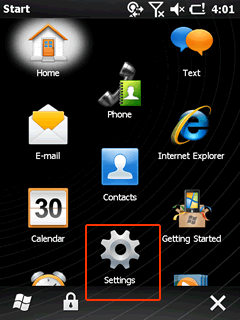
設定を開きます。
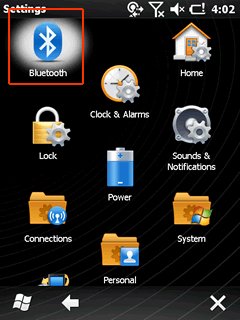
Bluetoothのアイコンを開きます。
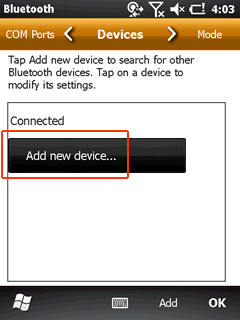
新しいデバイスの追加をクリック。
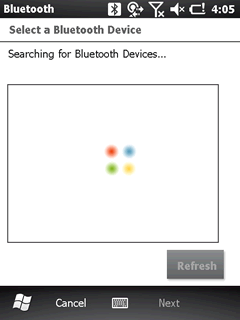
PM1703MO-1B を探し始めます。
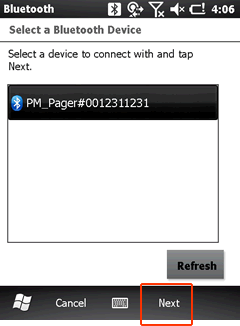
見つかると、このようにシリアル番号が表示されます。選択して、Next をクリック。
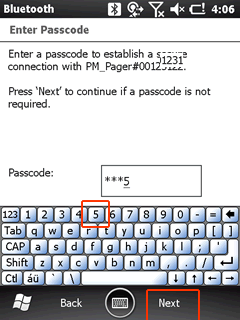
パスコードは、5555 を入力してください。キーボードがでますので、ここで 5 を4回、クリックして、Next へ。
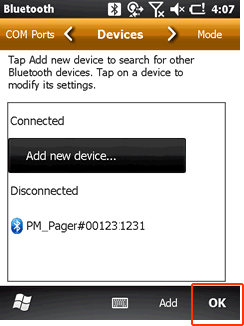
最後に、OK をクリック。
